"Click below image to join this site"
Earn More Money by Investing Money (optional):-
Payment Proof Of Neobux:-
 Earlier we tried a different styles of social bookmarking buttons and icons below post title, to make the visitors to share the post to friends on their social networking sites.But today here is the new widget the horizontal fixed/floating social bookmarking icons bar which locate below post title and scroll along the page top.
Earlier we tried a different styles of social bookmarking buttons and icons below post title, to make the visitors to share the post to friends on their social networking sites.But today here is the new widget the horizontal fixed/floating social bookmarking icons bar which locate below post title and scroll along the page top.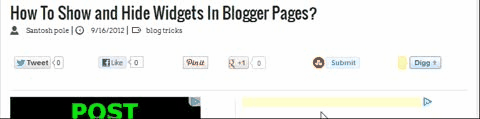
<script type="text/javascript" src="http://ajax.googleapis.com/ajax/libs/jquery/1.8.2/jquery.js"></script>
2.Social Script:-
►Add below code before </head>
<b:if cond='data:blog.pageType == "item"'>
<style type='text/css'>
/*<![CDATA[*/
#w2bSocialFloat {clear:both;padding: 6px 0;display:block;background:#FFFFFF;}
#w2bSocialFloat td{padding:4px;margin:0;border:none;}
#w2bSocialFloat td iframe{max-width:82px;width:82px !important;}
#w2bSocialFloat.w2bFloatSocial{position: fixed;top:0;z-index:9999999;border-bottom:1px solid #ccc;-webkit-box-shadow:0 1px 1px rgba(0,0,0,0.15);-moz-box-shadow:0 1px 1px rgba(0,0,0,0.15);box-shadow:0 1px 1px rgba(0,0,0,0.15);}
/*]]>*/
</style>
<script type="text/javascript">
/*<![CDATA[*/
// Set the Top Offset
$theOffset = 0;
jQuery(document).ready(function(b){var a=b("#w2bSocialFloat");a.wrap('<div id="w2bSocialPlaceholder"></div>').closest("#w2bSocialPlaceholder").height(a.outerHeight());a.width(a.outerWidth());e=a.offset().top-$theOffset;b("#w2bSocialFloat iframe[src*=plusone]").closest("div").css("max-width","82px");b(window).scroll(function(){d=b(this).scrollTop();d>=e?a.addClass("w2bFloatSocial"):a.removeClass("w2bFloatSocial");f=b(".post");if(f.length!=0){c=f.outerHeight()+f.offset().top;d>=c?a.stop().animate({top:"-150px"}):a.stop().animate({top:$theOffset+"px"})}else d>=e?a.css("top",$theOffset+"px"):a.css("top","0")})});
/*]]>*/
</script>
<script type="text/javascript" src="http://widgets.way2blogging.org/blogger-widgets/w2b-blogger-pinit.js"></script>
<script type="text/javascript">
/*<![CDATA[*/
(function(a,b,c){var d=a.getElementsByTagName(b)[0];if(!a.getElementById(c)){a=a.createElement(b);a.id=c;a.src="//platform.twitter.com/widgets.js";d.parentNode.insertBefore(a,d)}})(document,"script","twitter-wjs");
// Google + (plus)
(function(){var a=document.createElement("script");a.type="text/javascript";a.async=true;a.src="https://apis.google.com/js/plusone.js";var b=document.getElementsByTagName("script")[0];b.parentNode.insertBefore(a,b)})();
// Stumbleupon
(function(){var a=document.createElement("script");a.type="text/javascript";a.async=true;a.src="https://platform.stumbleupon.com/1/widgets.js";var b=document.getElementsByTagName("script")[0];b.parentNode.insertBefore(a,b)})();
// Digg
(function(){var a=document.createElement("SCRIPT"),b=document.getElementsByTagName("SCRIPT")[0];a.type="text/javascript";a.async=true;a.src="http://widgets.digg.com/buttons.js";b.parentNode.insertBefore(a,b)})();
/*]]>*/
</script>
</b:if>
3.Add Social Buttons Widget:-
►Search For <data:post.body/>
►Add below code before <data:post.body/>
►Save Template and done.<b:if cond='data:blog.pageType == "item"'>
<div id="w2bSocialFloat" class="w2bSocialFloat">
<table width="100%" class="w2bSocialFloat">
<tr>
<td>
<a href="https://twitter.com/share" class="twitter-share-button" expr:data-url="data:post.url" expr:data-text="data:post.title">Tweet</a>
</td>
<td>
<iframe expr:src=""//www.facebook.com/plugins/like.php?href=" + data:post.url + "&send=false&layout=button_count&width=80&show_faces=false&action=like&colorscheme=light&font&height=21"" scrolling="no" frameborder="0" style="border:none; overflow:hidden; width:80px; height:21px;" allowTransparency="true"></iframe>
</td>
<td>
<div expr:id=""w2bPinit-" + data:post.id" style="display: none;visibility: hidden;height: 0;width:0;overflow: hidden;" class="w2bPinitButton">
<data:post.body/>
<script type="text/javascript">
w2bPinItButton({
url:"<data:post.url/>",
thumb: "<data:post.thumbnailUrl/>",
id: "<data:post.id/>",
defaultThumb: "https://blogger.googleusercontent.com/img/b/R29vZ2xl/AVvXsEjKV9tvVPFs-nA_whXU9Yh6LgddJ6XeoLzzP8aj5AI5vR1ZMKl1Md8WbGKXk391_OVXgXQF5bLzXdL5MSrReaFJJTggh1MjKW2JD62IwqntVcEEIdXmR9fSMwrtjaNHs1ZRcfUxFUJ2Hz25/s1600/w2b-no-thumbnail.jpg",
pincount: "horizontal"
});
</script>
</div>
</td>
<td>
<div class="g-plusone" data-size="medium" expr:data-href="data:post.url"></div>
</td>
<td>
<su:badge layout="1" expr:location="data:post.url"></su:badge>
</td>
<td>
<a class="DiggThisButton DiggCompact"></a>
</td>
</tr>
</table>
</div>
</b:if>
 Many of the bloggers want to customize their widgets in some specific pages.Some of them want to hide widgets in homepage,Static pages and other want to hide their widgets on homepage,static pages.Static pages are the pages mean contact-us,About-us,write for us and sitemap where no one want to show widgets on this particular pages.By finding widgets codes and making the code between html/scripts to show and hide blogger widgets.You can follow some below tricks to show widgets as you like on your blogger pages.
Many of the bloggers want to customize their widgets in some specific pages.Some of them want to hide widgets in homepage,Static pages and other want to hide their widgets on homepage,static pages.Static pages are the pages mean contact-us,About-us,write for us and sitemap where no one want to show widgets on this particular pages.By finding widgets codes and making the code between html/scripts to show and hide blogger widgets.You can follow some below tricks to show widgets as you like on your blogger pages.Facebook is the best social networking site where we can develop our page ranking and traffic easily.Many of the small authors simply post and share their to facebook fans through facebook page.Making stylish customization of facebook page with tabs like subscribe box,about us,Join Groups etc can make the facebook page fans to stick on your site for more time and increase of page views.
PART1
1.Log in to google sites.
2.Click on ‘create’ button
► Template –Blank Template
► Set Url of Page
► Select a Theme –Blank state
► Enter captcha and click on create at top.
► At the ‘right top’ click on more.
► Go to Manage Site In drop down menu
► Go to site Layout in left menu
► Click on change site layout and do as below
► click on ok.
► Click on Edit Page
► write the text and insert images and click on “Share”
► Log in to Facebook
► Developers >> Create App
► Do as follows
► Save it.
► Take App id to Notepad
► Now add App Id to Below url and enter it new tab of browser.
https://www.facebook.com/dialog/pagetab?next=http://facebook.com&app_id=App id
► Now add tab to your selected page and done.
► Logout google sites page and refresh facebook page and check.
Making Sidebar with attraction to visitors can make stay on our blogger for long time.For every widget on sidebar there are different styles of customizations with css.Now this is time for labels widget on blogger with white brick style,where you can see on wordpress blogs.This widget can look most attractive to blogspot template.
Also See:-
Orange Wordpress Style Labels for Blogger
PART1
1.Go to blogger
2.Layout >> Add a Gadget >> Labels
3.Customize the labels widget as below image
4.Save It.
PART2
5.Template >> Edit Html
6.Search for the below code using shortcut key ctrl+F
]]></b:skin>
7.Add below code just before above code
.label-size{
margin:0 2px 6px 0;
padding: 3px;
text-transform: uppercase;
border: solid 1px #C6C6C6;
border-radius: 3px;
float:left;
text-decoration:none;
font-size:10px;
color:#666;
}
.label-size:hover {
border:1px solid #6BB5FF;
text-decoration: none;
-moz-transition: all 0.5s ease-out;
-o-transition: all 0.5s ease-out;
-webkit-transition: all 0.5s ease-out;
-ms-transition: all 0.5s ease-out;
transition: all 0.5s ease-out;
-moz-transform: rotate(7deg);
-o-transform: rotate(7deg);
-webkit-transform: rotate(7deg);
-ms-transform: rotate(7deg);
transform: rotate(7deg);
filter: progid:DXImageTransform.Microsoft.Matrix(
M11=0.9961946980917455, M12=-0.08715574274765817, M21=0.08715574274765817, M22=0.9961946980917455, sizingMethod='auto expand');
zoom: 1;
}
.label-size a {
text-transform: uppercase;
float:left;
text-decoration: none;
}
.label-size a:hover {
text-decoration: none;
}
8.Save template and done.